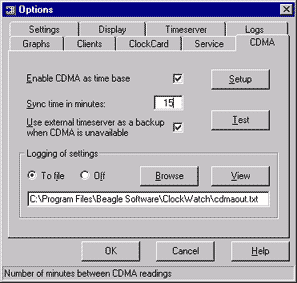
The
CDMA Options tab in ClockWatch allows the user to set how often the
Computer’s clock is updated from the receiver.
Enable
CDMA as time
base
Checks to use broadcast as a time source. This will
cause ClockWatch to set the operating system time to the CDMA time at the
interval specified. Note that when enabled Cell Sync will access the
receiver at the interval specified independent of the timeserver settings
selected (Manual, Periodic, Auto etc)
Sync Time
It allows you to specify the Refresh time in
minutes, the number of minutes between CDMA time readings.
Use Internet as a
backup when CDMA is unavailable –
connect to an Internet timeserver when CDMA is unavailable. Cell Sync will
get the time from an backup external timeserver using the settings in the
Timeserver tab for which timeserver to use and how to connect to it. Use the
warning settings to determine when the backup timeserver should be
contacted.
Don't
Ever Set the Clock Back
When checked it will allow the computer clock
to be set ahead but never back in time. Intended to accommodate certain
applications that rely on a precise chronological order, such as video
monitoring or certain database transactions. It should be noted that the
vast majority of computer clocks run slow and not fast, making the
exercising of this option infrequent.
Activity Logging
Logging allows you to create a permanent record of all time settings made
through the CDMA.
When
selected, the logging of time settings is to the named file. The log shows
the results of each reading, regardless if the clock is changed or not. When
logging is enabled, the status of each attempt is also shown in the
timeserver log window (bottom of 3 windows) on the main ClockWatch screen.
Sample Setting Log file:
Synchronization
Log 12/2/2005 10:01:06 AM
Date Time Difference Accuracy Status Server
----- ---- ---------- -------- ------ ------
05-12-02 10:20:01 -.008 0.0
12 CDMA
05-12-02 10:22:02 -.012 0.0 13 M?00 2000 000 00:00 02
05-12-02 10:23:02 -.048 0.0 5 12/2/2005,16:23:02
05-12-02 10:24:02 -.004 0.0 5 12/2/2005,16:24:02
05-12-02 10:25:02 -.010 0.0 5 12/2/2005,16:25:02
05-12-02 10:26:02 -.077 1.7 0 12/2/2005,16:26:02
The setting log is a record of all setting
activity between the CDMA receiver and Cell Sync.
Explanation of
log file columns and
status values.
|


