|
|
|
Clock Locking
in ClockWatch Prevents unauthorized users from changing date or time
|
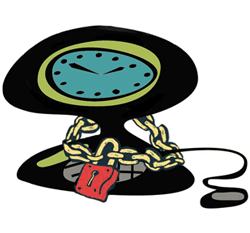 |
||
| Special versions of ClockWatch (including Sentry) contain a unique clock locking feature that allows you to lock down the date and time on the computer - effectively a password protected clock. Whenever a user tries to change either the date or time, ClockWatch blocks the change and logs the attempt. Someone trying to change the time from the control panel or another application won't be able to change either the date or the time of the computer. | |||
|
Clock Locking :
Targeted Industries/Applications:
Details:
Locking prevents the time or date from being
changed from a Windows applications. The clock locking feature allows you
to lock down the date and time from being changed on the computer. Notes:
|
|
For more information
|
Product Information:
Troubleshooting
Sentry User's Guide
|
Questions? |
For more information on ClockWatch, please complete the information request form. Or call us toll-free at 1-877-845-2549. |

