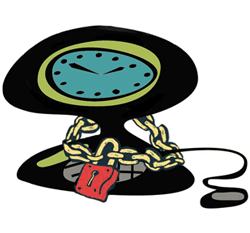|
|
|
ClockWatch
Sentry |
|
|
FAQ about Clock Locking and ClockWatch
Sentry
- How
does Sentry work?
ClockWatch
Sentry monitors the time in two ways – by monitoring the Windows operating
system and by checking for inconsistencies in the advancing clock. Windows will
often send a special message when other applications change the time. This
allows Sentry to immediately reset the clock to its correct time. Real-time
clock monitoring checks that time sequences in its regular pattern. When Sentry
finds an inconsistency it identifies it as an illicit time change and resets the
clock.
- How
often does Sentry check the clock?
Sentry
checks the clock twice each second.
- What
if I forget my password?
You
should reinstall the Sentry software. Reinstalling the software resets all
settings to their default values.
- Can
I use Sentry on more than one computer?
Each
computer must have a separate license. Contact the sales group at Beagle
Software to obtain additional Sentry licenses.
- Does
Sentry protect from date or time changes made from MS-DOS?
In
Windows 95/98 or Me, MS-DOS runs in a context separate from the Windows
operating system. This means that Sentry cannot monitor MS-DOS programs. If
illicit time or date changes from MS-DOS are a concern, we suggest you disable
the ‘date’ and ‘time’ commands in MS-DOS by creating ‘dummy’ batch
tiles, date.bat and time.bat, in the Windows/command directory.
-
Does
Sentry protect from time changes when the computer is off?
As a software program, Sentry can only work when the computer is on. However, we recommend that you have ClockWatch check the time every time the program is started (enable “Check Time when Program Starts” option under Options->Settings). This will automatically correct any time changes that occurred since Sentry was last running.
7. Can I Hide Sentry from Other Users?
When you install Sentry you get the option to exclude it from being added the
Start Menu in Windows. Additionally, you can hide the Sentry program file from
most users. To hide Sentry, find the main ClockWatch directory. Right click on
the 'ClockWatch' directory and select 'Properties' and set the 'Hidden'
attribute. (You can view hidden files by changing the file View option in
Windows Explorer.)
A practical tip: it is simpler to configure and test Sentry before hiding
the files.
|
|
Product Information:
Troubleshooting |