| Open Your Web Browser |
use you web browser to find
the auction you want to time |
| 1) Open the auction item
in eBay |
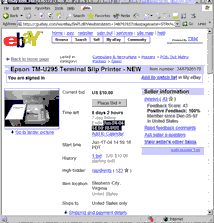 |
| 2) Find the ending time
on the item listing page |
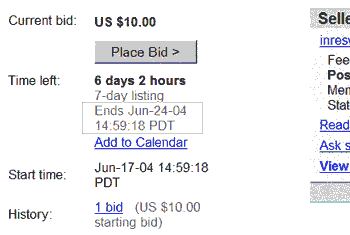 |
| 3) Highlight the ending
time with your mouse |
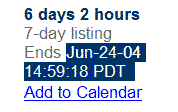 |
4) Copy the highlighted
ending time (Edit->Copy or Ctrl+c)
'Ctrl+c' means to hold down the
'Control'
button while pressing the letter 'c' key
|
This saves the ending time to
the clipboard |
| |
|
| Open the Countdown Timer |
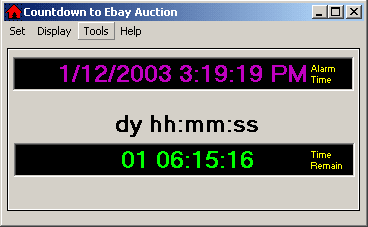
The countdown timer can be started from
ClockWatch Tools menu or the Windows Start Menu
(Program Files->Beagle Software->ClockWatch->Countdown Timer) |
5) Set a new alarm time
by selecting
Set->Alarm from the menu |
This will open up the 'Enter
Time' form. |
| 6) Place the mouse in the
Time setting box |
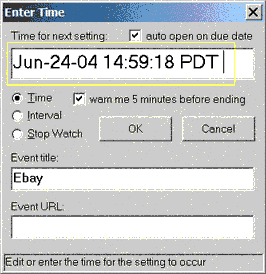 |
| 7) Paste the time
selected in step for above into the box (Ctrl+v) |
This copies the time you saved
from the auction. You can also label the auction in the "Event Title" field. |
|
8) Press 'OK' |
That's it! Countdown
will automatically convert the time from Pacific time to your local time.
The time remaining in the auction will show in the main countdown screen. |
| |
|
| Synchronizing your Computer with
EBay |
Don't forget to synchronize
your computer with eBay. That way your display will show the exact time
remaining in the auction. You can use
ClockWatch to set
your computer to the eBay's official time before the auction ends. eBay also uses
the NIST Atomic Clock as a time base. |
|
Open ClockWatch |
ClockWatch can be started from
the Windows Start Menu
(Program Files->Beagle Software->ClockWatch->ClockWatch) |
|
Press the "Set Time"
button |
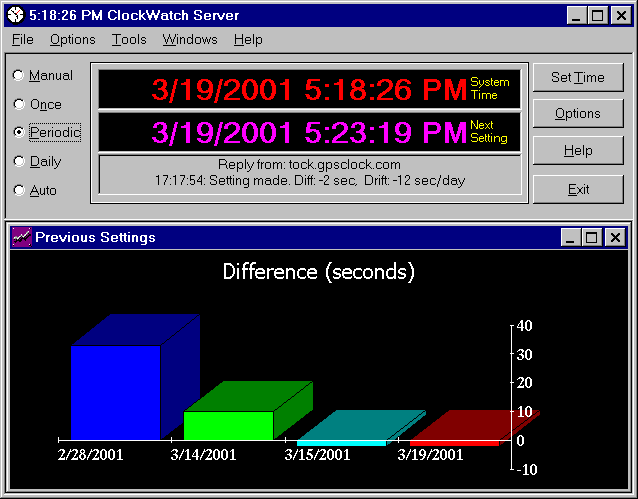 |
| |
|
Setting the Auction Link
(not required for countdown) |
You can create a link to the
auction by copying the link and pasting it into the Countdown time. Linking
lets you jump into the auction quickly. Linking is not required to show the
time remaining. |
| Copy
the item link from the web browser (Edit-Copy or Ctrl+c) |
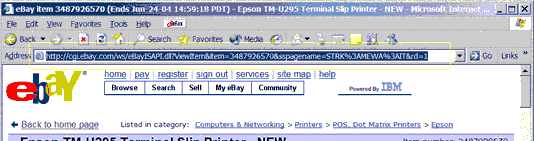 |
| Paste the link into
the link field (Ctrl+v) |
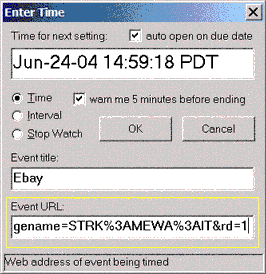 |
| Press 'OK' |
That's it! Pressing the
'Go' button will now open up the auction item in your web browser. |
| |
|
|
The Countdown Timer in
Action |
|
|
|
- The time the auction ends
and the time remaining in the auction will show in the Countdown screen:

-
When minimized, the time
remaining in the auction will show in the taskbar
-
Pressing the "Go" button
will open the auction in your web browser.
-
A series of warning beeps
will sound when there is five minutes to go in the auction
-
The countdown timer will
remember the auction ending time the next time you start it.
-
ClockWatch automatically
checks if
your countdown timer will expire today.
|
|
|


