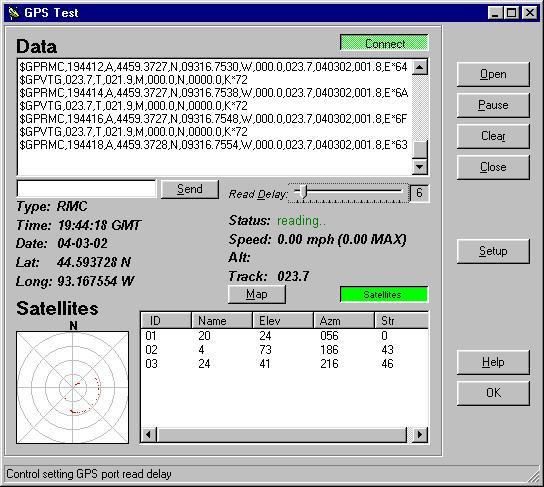
ClockWatch Star
Sync allows you to test to see if the program is able to communicate with a
GPS receiver’s data port through the computer’s serial port. After the connection to
the GPS is opened, the test screen shows the raw data coming from the GPS,
displays the information parsed from the raw data, and shows current
satellite activity.
The GPS test is useful in verifying that
1) the GPS is working, 2) the cabling is correct, and 3) the software
setup is correct.
Data window: when the connection to
the GPS is opened, the test screen shows the raw data strings output by the GPS.
Send field:
sends a command to the
GPS; after the connection is made, commands can be sent to the GPS to
enable/disable options.
Read delay:
to slow down the test
screens sampling rate of the GPS, slide the control to the right.
Type: NMEA data message type (GSV,
RMC, GLL, etc.) last sent by the GPS.
Time:
time from the GPS (in UTC).
Date:
date from the GPS (at UTC).
Lat: latitude in degrees N/S.
Long:
longitude in degrees E/W.
Status: current
GPS status when connection is open; status message includes “OPENING
PORT,” “AWAITING FIX,” “SATS OK,” etc.
Speed:
speed over land as reported by
GPS (in miles per hour).
Alt:
altitude as reported by GPS (in
feet).
Track: track made good, course over
ground, degrees true.
|


