|
| |
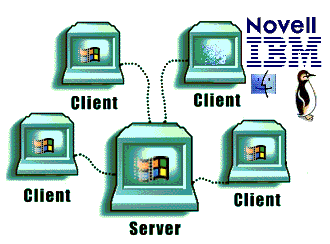 ClockWatch Client/Server Installation ClockWatch Client/Server Installation
A. Choose which machine will be the timeserver
-
Computer should have Internet
or Modem
access for time syncing with atomic clock
-
Computer must be
accessible on the LAN to all clients
-
Computer normally
should be left running
-
Does not have to be a
domain controller or otherwise special computer on the network.
B. Install ClockWatch Server software on the timeserver
-
Install the
ClockWatch Server program from CD-ROM or download from web
-
Use the key code on
back of CD-ROM or provided by Beagle Software
-
After installing the
server, install the license utility provided by Beagle Software on the
timeserver for the total number of client licenses purchased. Without
the license utility, the server will reply to just a single client.
C. Install the ClockWatch Client software on the clients
-
Timeserver should be
on the the same LAN or WAN as the clients. Clients should be able to
locate the computer acting as the timeserver in the Windows Network
Neighborhood.
-
Locate the
ClockWatch Client application on
the CD-ROM, or download the file from
our website
-
Specify the network
name or IP address of the timeserver when asked by the
installation. (i.e. myserver or 209.198.91.1 )
-
ServerMP will work with
non ClockWatch clients, the default client protocol is SNTP.
D. Test each client
-
The
ClockWatch Server application or service must be
running on timeserver to respond to requests from ClockWatch clients
-
Start both server
and client ClockWatch program from:
Start -> Program Files -> Beagle Software -> ClockWatch
Press the "Set Time" button on the client
The
connection will be made to the timeserver, the time retrieved and the time
setting made. Results will be shown in the log window.
Problems? Check the
troubleshooting section.
Notes:
-
The software installation procedure is the same
for all editions of ClockWatch. Note that ClockWatch Client
requires ClockWatch Server to be installed on the network.
-
There is no need to reinstall over the trial
software—simply enter the keycode to engage full functionality.
-
ClockWatch can be installed directly over a
previously installed version or edition. Some ClockWatch options have changed,
so you may need to reset some time setting or display options after starting
the new software.
-
ClockWatch Server requires a license utility
installation to function with more than one client. Contact Beagle
Software at 612-370-1091 or by
to request this utility.
-
From download:
Download the file from www.beaglesoft.com and save to a location on
your PC. Double-click on the file to initiate installation.
-
From CD:
Place the CD in the driver or open the CD-ROM manually within Windows. From
the Windows Start menu in the lower
left corner select the Run command from
the menu. Enter x:\Setup
in the Run box (replace ‘x’
with CD-ROM drive letter , usually ‘D’ or ‘E’).
-
Follow the instructions from the ClockWatch
installation wizard.
- On
the “Select Group” screen choose ClockWatch Client/Server.
- On
following screen select the appropriate edition.
-
For trial: use the default keycode
TRIAL for the free 30-day trial. The software is fully functional for 30
days from installation.
-
For registered purchasers: When asked
for the key code, enter the 7-character code
exactly as printed on the sticker on the CD envelope (or from
your confirmation email). Enter this code on the registration page of the
install wizard, or if you are already running ClockWatch choose the
Register option under the
Help menu.
-
You will be guided through a series of screens.
You can customize your installation, but Beagle Software recommends choosing
the default selections.
-
When installation is complete, Start ClockWatch
Sentry from Start> Programs>Beagle
Software>ClockWatch.
Removing ClockWatch from a system will remove all executables, help files, log
files, registry settings and DLLs that are registered exclusively to
ClockWatch. To remove ClockWatch you need to use the uninstall utility provided
with the software:
-
Exit ClockWatch, stop
all background instances of ClockWatch, including services.
-
Select the
Uninstall program (uninstall.exe) from
the Programs>Beagle Software directory.
-
Follow the uninstall
wizard. Accept the defaults.
If asked if you want to
remove shared DLLs, it is safest not
to remove them in case they are in use by another program.
ClockWatch Client/Server Home Page
Main Support Page
|


