| Star Sync GPS
Troubleshooting Mouse Problems |
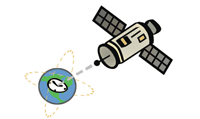 |
Problem:
Some Windows 2000/XP/2003 users have reported
that if a GPS is plugged in to a serial port while Windows is booting, the mouse
will jump all over the screen after Windows starts.
Analysis:
Star Sync relies on NMEA data coming from the
GPS receiver. If this serial data is present at your com port when Windows
starts Windows mistakenly recognizes this data as coming from a serial
mouse and installs a driver for it. The raw data coming from the GPS then
simulates a crazed mouse.
The following steps should cure the problem.
Prevention:
1. Boot the computer with the GPS receiver
attached.
The cursor will be jumping around and all sorts of unwanted stuff will be
happening.
2. Disconnect the power from the GPS. The computer will settle down.
3. Open the Device Manager in the Windows Control Panel by selecting
Control Panel -> System -> Hardware -> Device Manager.
4. Click on the "+" next to Mice and other pointing devices.
5. Click on "Microsoft Serial Mouse" or "Microsoft Serial Ball Point" -
This is what Windows thinks that your GPS receiver is.
Note: If you happen to also be using an
actual serial mouse on your computer, verify that the COM port listed is the
same used for the Star Sync GPS receiver.
6. Choose "Do not use this device (disable) "
under "Device Usage" or
Select "Actions" and then "disable".
7. Click "OK" to close each window
8. Reboot the computer with the GPS power attached. All should be well.
The next time you boot the computer, the serial mouse on that COM port will be
disabled.
If you boot the machine without the GPS attached, it shouldn't list the disabled
device.
more
troubleshooting
| 

