|
Remote Startup
There are two options for starting a machine
remotely with ClockWatch Enterprise. The first involves using the
Wake-on-LAN functionality available in many recent computers.
Alternatively you can use the Relay module to physically switch the
power on to the computer. This is generally the approach to use on older
computer hardware or hardware without Wake-on-LAN capability.
Wake-on-LAN (WOL)
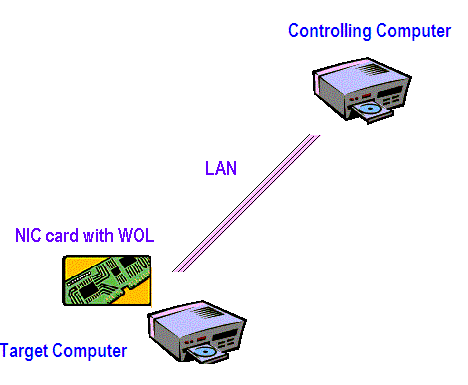
With Wake-on-LAN capability you can
start computers remotely over a LAN
Requirements
In order to use Wake-on-LAN feature, your target
computer must
meet the following requirements:
- Have an ATX motherboard with an onboard, 3-pin WOL connector.
- Have an ATX ONLY power supply that meets ATX 2.01 specifications. The
critical part is the 5V standby current, which must be at least 800 mA.
- A network card that can support WOL with its cable to the motherboard
properly installed.
- In the BIOS Power Management, you must enable the LAN Wakeup option.
- Your system must be in a Soft-Off power state.
Note: ClockWatch Enterprise does not need to be installed on the target
computer since the network card listens for the WOL packet to turn the computer
on.
Using Wake-On-LAN
If the computer is configured for Wake-On-LAN
then ClockWatch Enterprise can be used to send the Wake-On-LAN command from
the controlling computer to start the target computer in a power down mode. Steps to set-up remote startup
with WOL:
- Verify that the computer has a network card,
a motherboard, a power supply and an operating system that supports Wake on
LAN.
- Using the remote command function in
ClockWatch Enterprise, send the broadcast IP address and the network card
device address (MAC address) to a computer running the ClockWatch Enterprise
Service Module.
- The computer running the Service Module
sends the magic packet across the LAN to the target computer currently powered
down.
- Upon receiving the magic packet from
ClockWatch Enterprise, the computer will wake up and boot the operating
system.
Power line Switching
The Relay module is a computer to switch
interface
that allows the switching of AC power to devices such as computers. This allows
the user to turn the AC power to a
computer on or off remotely.
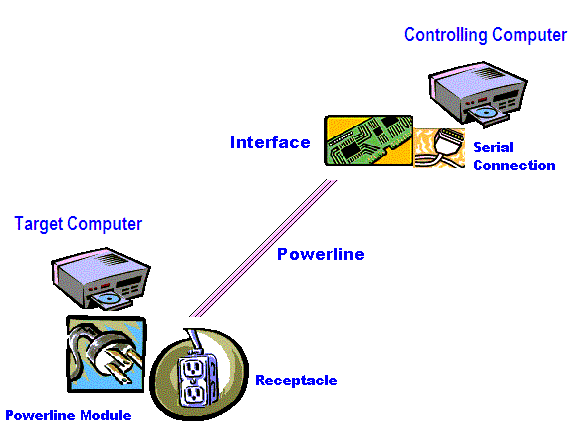
ClockWatch Enterprise software commands
the power line interface which controls the device
Remote Switching Requirements
- The computer must be able to be turned on by
turning on AC power. To test your computer for this capability: shutdown the
computer, unplug the computer from the wall, turn the computer's On/Off switch
to 'On' and then plug the computer back into the wall. If the computer starts
on its own it can be used with Relay module.
- Install the Relay module on the remote computer running ClockWatch service module. This must
not be the computer that will be switched.
- Plug the computer's power cord into the relay module . Plug the switch module into an AC-outlet. Note the
code and module number. Be sure
the computer's power switch is on.
Using Relay Module
Steps to start a computer using the Relay module:
- From ClockWatch Enterprise Send the Relay swithc
"on" command to turn on the
computer remotely. This will switch power on to the computer.
Remote Shutdown
Using the remote command from ClockWatch
Enterprise, you can send a command to shutdown a computer with the ClockWatch
Enterprise client service module running. This allows an unattended remote
shutdown of a client computer. There are several shutdown options including
forced, and power down to remotely suggest of force a shutdown. Whether the
computer will go to the power down state will depend on its ACPI capabilities
and settings.
What is ACPI?
ACPI (Advanced Configuration and Power Interface) is an industry specification
for the efficient handling of power consumption in desktop and mobile computers. With
ACPI,
the computer can enter a stand-by mode when
no one is using it.
ACPI must be supported by the computer
motherboard, basic input/output system (BIOS), and the operating system. One of
several power schemes can be chosen. Within a power scheme, the user can
control the power to individual devices. In order for ACPI to work on your
computer, your BIOS must include the ACPI software and the operating system must
be ACPI-compatible. ACPI is designed to work with Windows 98, Windows Me,
Windows 2000 and with Windows XP. If you have ACPI enabled Windows, you'll
find a description of ACPI in the help file.
Shutdown With APCI Compatible computers
Send the computer the shutdown command Using
the remote Windows shutdown command within ClockWatch Enterprise. The computer
must be running the ClockWatch Enterprise Service Module. This should place the
computer in the powered-down state.
Shutdown With Non APCI Compatible computers
Send the computer the shutdown command Using
the remote Windows shutdown command within ClockWatch Enterprise. The computer
must be running the ClockWatch Enterprise Service Module. This should place the
computer shutdown but powered on state.
Turn the power off to the computer with the
Relay module. See the Relay module requirements and procedure above.
|


