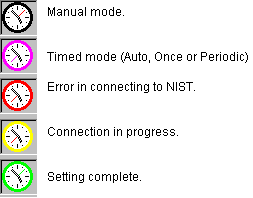|
|
ClockWatch Runs from the System Tray
ClockWatch can be set to run
from the system tray, allowing easy access for clock synchronization.
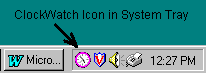
- Saves valuable taskbar space when minimized.
- Call up the main ClockWatch screen by double left clicking the system tray icon.
- Set clock directly from system tray by double right clicking the system tray icon.
System tray icons shows setting status:
Monitoring Clock Setting Status with ClockWatch Service
When the ClockWatch service is running you can run
the monitor applet instead of the regular ClockWatch application. The monitor applet is a small program that
shows the status of the ClockWatch service and lets you start the full
ClockWatch
application if you need to change settings or check logs. The applet also allows you monitor the service status from your system
tray.
To enable the monitor:
?nbsp; Select Auto Startup from ClockWatch
?nbsp; Confirm that the ClockWatch service will be started automatically from the Services section in the Windows Control Panel.
?nbsp; Then, when Windows restarts, the ClockWatch service will be started
?nbsp; When you next log in to Windows the applet will start in the system tray which will monitor the service and show the setting status.
ClockWatch Main Page
ClockWatch FAQ
ClockWatch Features