|
Port Mapping on Proxy Servers
Port Mapping
Port mapping allows for an unused port on the proxy server to be
configured to contact the timeserver on behalf of ClockWatch. ClockWatch sends the
request to the proxy server using the port specified. When the proxy server receives a
request on that port it "maps" the request to the address and port configured on
the proxy server over the Internet. The response from the timeserver is then relayed back
to ClockWatch.
What follows is a brief discussion on how to set some of the key
parameters for the port on the proxy server.
Configuring a proxy server to map
ports (in this example we use WinProxy):
- Under administration, advanced configuration, define a new port to
map on the proxy server.
- Name the mapped port something descriptive, we chose ClockWatch_Daytime_Proxy.
- Choose an unused port, in our example we use port 14. This
will be the port that the proxy server will listen to for local client requests.
- Enter the domain name of an NIST timeserver that the port will be
mapped to. Here we use time-a.nist.gov.
- Map the port to go out on port 13 (the Daytime
port).
- ClockWatch uses the TCP protocol, which is checked here.
- Place the new mapped port into service by re-starting the proxy
server.
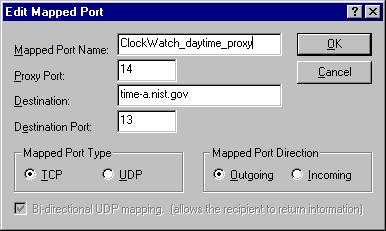
Creating a new mapped port in WinProxy
Configuring ClockWatch to talk with the proxy
server
On the ClockWatch Server (Timeserver
on V2.0) Options panel:
- Set the local host to the IP or Name of the Proxy server, i.e.
proxy.beaglesoft.com or in this example 90.0.0.5
- Set the local port to the port you selected above, i.e. port 14.
- Check the Use proxy server option.
- Press OK and the gateway server should be ready to
handle the bridging request.
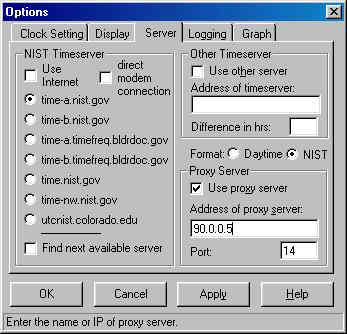
Configuring ClockWatch to talk to proxy server on port
14
How it Works:
- ClockWatch is started on the client and the "Set Time"
button is pressed.
- To connect to the NIST, ClockWatch sends the request to the local host
on the local port, in this case the proxy server proxy.beaglesoft.com on port 14.
- The proxy server translates that to make a request to
time-a.nist.gov
on port 13.
- The time string is passed back to ClockWatch running on the client.
ClockWatch Firewall Page
ClockWatch Main Page
| 

