|
TCP Bridging with Gateway Servers
TCP Bridging
TCP Bridging allows for an unused port on the gateway server to be
configured to contact the timeserver on behalf of ClockWatch. ClockWatch sends the
request to the proxy server using the port specified. When the proxy server receives a
request on that port, it "bridges" the request to the address and port
configured on the proxy server over the Internet. The response from the timeserver is then
relayed back to ClockWatch.
What follows is a brief discussion on how to set some of the key
parameters for the port on the gateway server.
To configure the gateway server (using aVirt Gateway Server as an
example):
- Open the the Gateway server to administer ports
(Administration->Resources->Properties on aVirt's Gateway Server).
- Define a new port using the TCP Bridge protocol.
- The 'From' field should contain the name of your gateway
server; in our example we use beagle_nt.
- Choose an unused port on the gateway server; in our example
we use port 14.
- Specify the NIST timeserver address, to bridge the port
'To'; in our example we use time-a.nist.gov.
- Bridge the port to port 13 (the Daytime port).
- Save and restart the gateway server for the new bridge to begin to
listen on port 14.
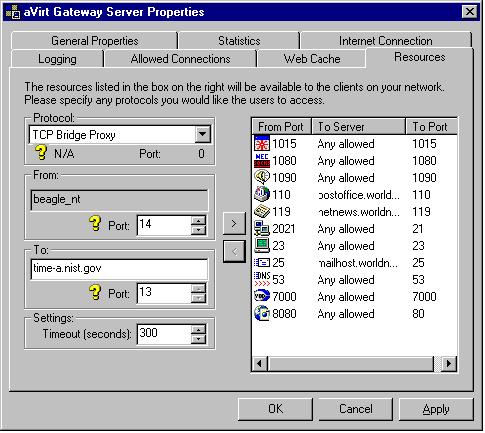
Example of Specifying TCP Port Bridging in aVirt Resource
Administration.
On the ClockWatch Options Server panel:
- Set the local host to the IP or Name of your Proxy server acting as
the gateway; in our case. 90.0.0.5.
- Set the local port to the port you selected to listen above, i.e.
port 14.
- Check the "Use proxy server option".
- Press OK and the gateway server should be ready to
handle the bridging request.
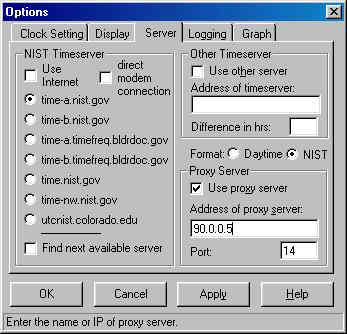
Configuring ClockWatch to talk to the gateway server on port
14.
How it Works:
- ClockWatch is started on the client and the "Set Time"
button is pressed.
- To connect to the NIST, ClockWatch sends the request to the local host
on the local port, in this case the proxy server 90.0.0.5 on port
14.
- The proxy server translates that to make a request to
time-a.nist.gov
on port 13.
- The time string is passed back to ClockWatch running on the client.
ClockWatch Firewall Page
ClockWatch Main Page
| 

