|
ClockWatch includes
a client/server self test. This checks to see if the basic time server
functionality for the program is working by making a client time request from
the same computer. It is accessed from the Client options
tab in ClockWatch.
Test Features
-
Checks
time serving functionality of ClockWatch running on computer.
-
Simulates
a time request coming from another computer on a network
-
Aids
in pinpointing network communication and access problems with clients
communicating with server.
.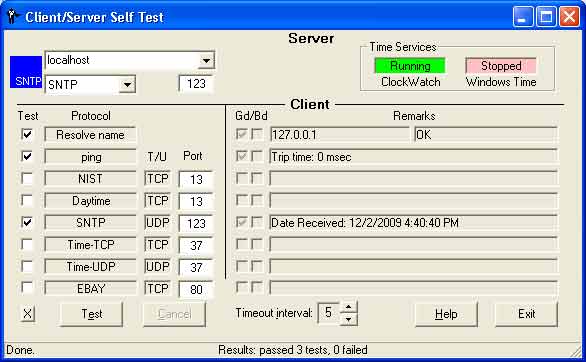
Clientscreen (Client
Server test screen)
Server Section
Current port and protocol settings in ClockWatch
for serving time to clients currently being tested.
Address
Localhost refers to the
current machine and resolves to 127.0.0.1. This is also called a loopback test.
Protocol
Time-sync protocol used to
communicate with clients.
Port
Number of TCP or UDP
port used to communicate with clients.
Time Services
Shows the status of the ClockWatch and Windows Time service. ClockWatch service
is a background process that runs whenever Windows is running. It can be on or
off for the test.
Windows time is the native time client in Windows.
Note: If using SNTP protocol to serve time in ClockWatch, the Windows
Time service should NOT be running.
Client Section
Communicates with timeserver by
sending a time request in the given protocol.
Tests Available:
Resolve name
Check that localhost can be resolved to an IP address
(127.0.0.1).
Ping
Common connection test to verify
ability of this computer to respond to pings. The ping utility uses the ICMP echo request and echo reply packets.
NIST
Time-sync protocol used to communicate with the
timeserver using the NIST protocol.
Daytime
Common time-synchronization protocol.
SNTP
Simple Network Time Protocol
Time-TCP
Time protocol, TCP connection time.
Time-UDP
Time protocol, UDP connection type. Also called net date.
Protocol
Protocol used in the test to run.
This should be same as the server.
T/U
Whether the test uses a TCP or UDP type connection.
Port
Port number used to communicate with timeserver in test.
This should be the same port as the server.
X
Toggle all tests on or off.
Timeout Interval
Interval in seconds to wait for the timeserver to respond for each test. If the server does not respond within the interval, then the test fails.
Test Results Section
Shows the results of the communications tests.
Pass (Gd) Test Checkmark
The timeserver has responded to the test with the appropriate response.
Fail (Bd) Test Checkmark
The timeserver has failed to respond to the test on the port specified, or the response was in an unexpected format.
Remarks/Data
The string returned by the timeserver or the results of the test.
|





