|
Playing Voice and
Music with Slides
With SlideShow you can add sound to accompany a slide - even if the
original URL or image contains no sound. It's easy to add musical accompaniment or
voice-over for a slide while it is being displayed.
SlideShow gives you the ability to play sound files used to
accompany slides. The sound files can contain music, voice, or any kind of
file supported by the native sound card. If the sound card has recording capability, then
speech or music can be recorded.
Steps to add sound to a slide:
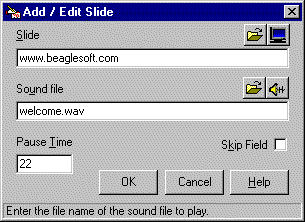
Sound file can be specified in the edit slide form.
-
Add or edit a slide. Choose the image or URL to be displayed.
-
Add sound to the image by recording a new sound file or by selecting
an existing 'wav' file.
-
Run the show. When the slide with sound is displayed, the image or web
page will be displayed and then the sound file will be played.
-
SlideShow will use the native Windows sound drivers when
running SlideShow in the normal mode, and will use the browser's sound capabilities when
sound is played in a Web-based show.
SlideShow Main Page
SlideShow Features Page
Advanced Sound Techniques
| 

